
1. What are parts diagrams?
Parts diagrams are illustrated exploded views that show the relationship and assembly of parts. They can help determine what part goes where, and how various parts go together. The above diagram is an exploded illustration of Squareback sheetmetal.
2. How do I find the right diagram?
This website is organized like an old parts book. There are (10) main categories that are broken down into sub-categories. Sub-categories can vary depending on year breakdown, or vehicle model. To start, simply select your vehicle model, then main category, and then sub-category. As mentioned above, sub-categories can vary depending on vehicle model and or year. More on part numbers and how they work under Question 3.
Models:
- Type 1 - Beetle Sedan, Beetle Convertible
- Type 2 - Split Window Bus, Baywindow Bus
- Type 3 - Notchback, Squareback, & Fastback
- Type 34 - T34 Ghia
Main Categories:
- 1 - Engine
- 2 - Fuel Tank, Exhaust, Fresh Air
- 3 - Transmission
- 4 - Front Axle
- 5 - Rear Axle
- 6 - Wheels, Brakes
- 7 - Frame
- 8 - Body
- 9 - Electrical
- 0 - Accessories
3. How does the part numbering system work?
Most of the parts on this site will consist of (9) digits, or numbers. The first (3) digits designate the type and model. The next digit designates the main category. The next (2) digits designate the sub-category. The last (3) digits designate the actual part itself. The letter on the end of the part number designates a modification. This modification could be a variation, change, or difference, denoting that this part is not interchangeable with previous parts or vehicle models. The alphabetical order represents the number of modifications made.
Example:
The Type 3 Windshield Seal (w/Groove for Trim) is: 311845121A

Designations such as front - rear - left - right are determined from the driving seat (LHD), facing forward. If a part is available in left or right-handed versions, the odd actual part number is usually left. The even actual part number is usually right.
Example:
311837625A - Left Side Type 3 Vent Wing Seal
311837626A - Right Side Type 3 Vent Wing Seal
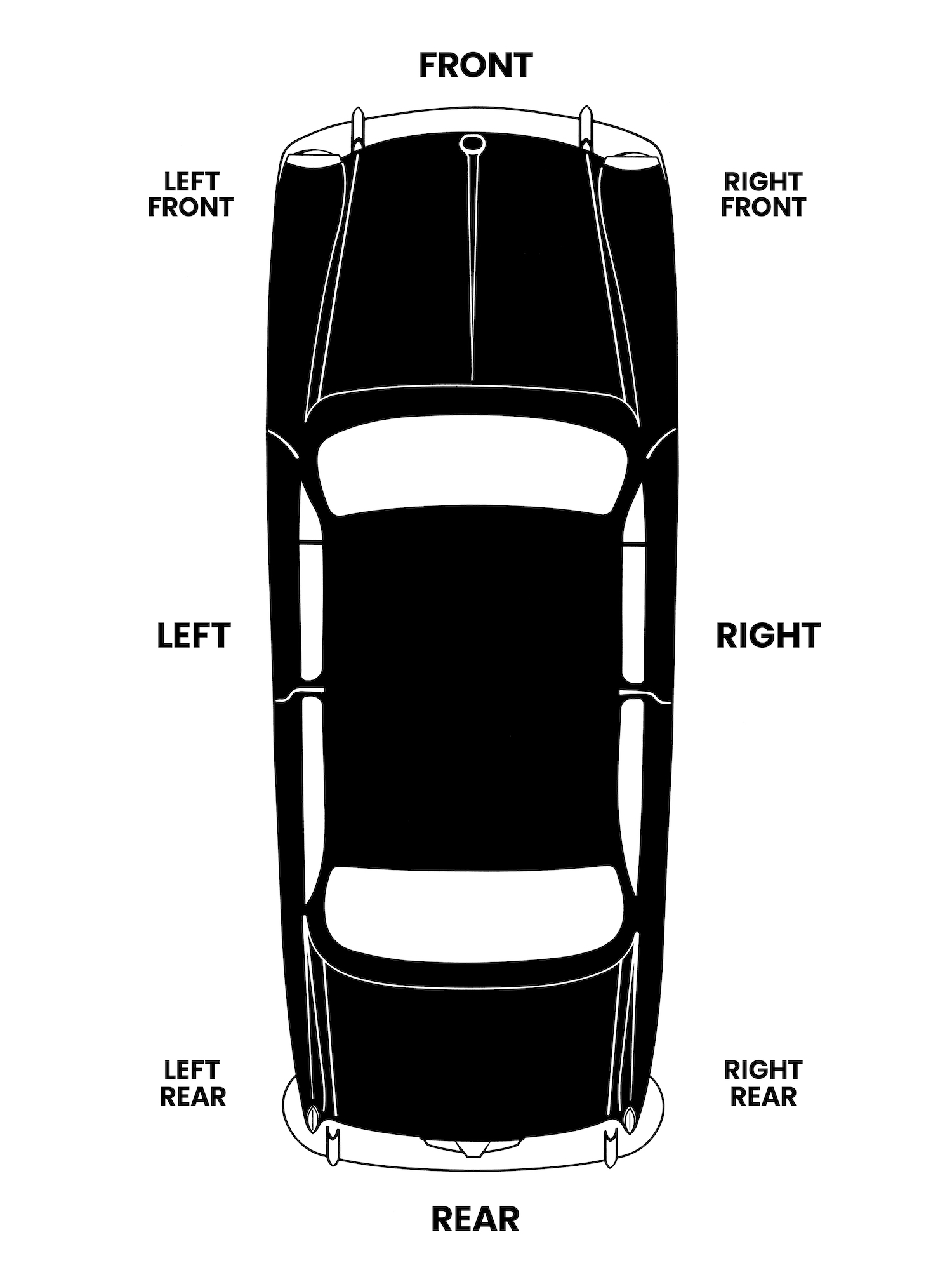
4. How do I get to the parts diagrams?
There are (3) ways to get to the parts diagrams from the homepage:
- Shop by Diagram
- Shop by Category
- Shop by Model
Shop by Diagram:
"Shop by Diagram" is located on the homepage underneath the rotating hero images at the top. Each vehicle model is illustrated and labeled. Selecting a model will open the mega-menu with illustrations detailing what's inside.
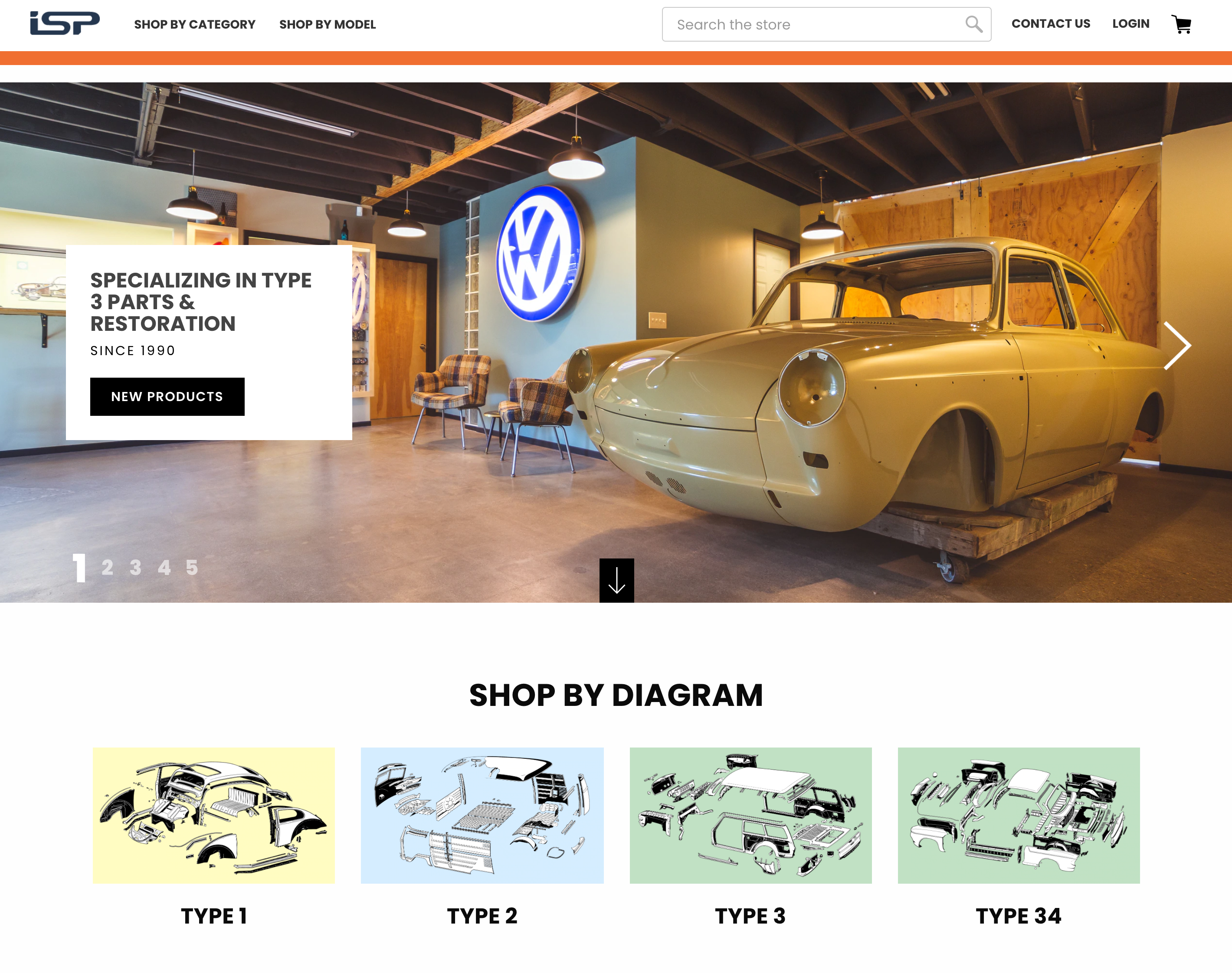
Shop by Category:
"Shop by Category" is located in the homepage header menu. Clicking it will open our category drop-down menu. From here you'll be able to select your vehicle model and main category. Selecting a main category will open the sub-category mega menu with illustrations detailing what's inside. Each sub-category is labeled.
This drop down menu also features other non-model specific categories such as Specials, Gauges, Apparel, Posters, and more.

Shop by Model:
"Shop by Model" is located in the homepage header menu. Clicking it will display (4) vehicle models to choose from: Type 1, Type 2, Type 3, or Type 34. Each model is illustrated and labeled. Selecting a vehicle model will open the mega-menu with illustrations detailing what's inside. All (10) main categories are listed on this page. Opening any of these main categories will open the sub-category mega menu with more illustrations. Each sub-category is labeled.
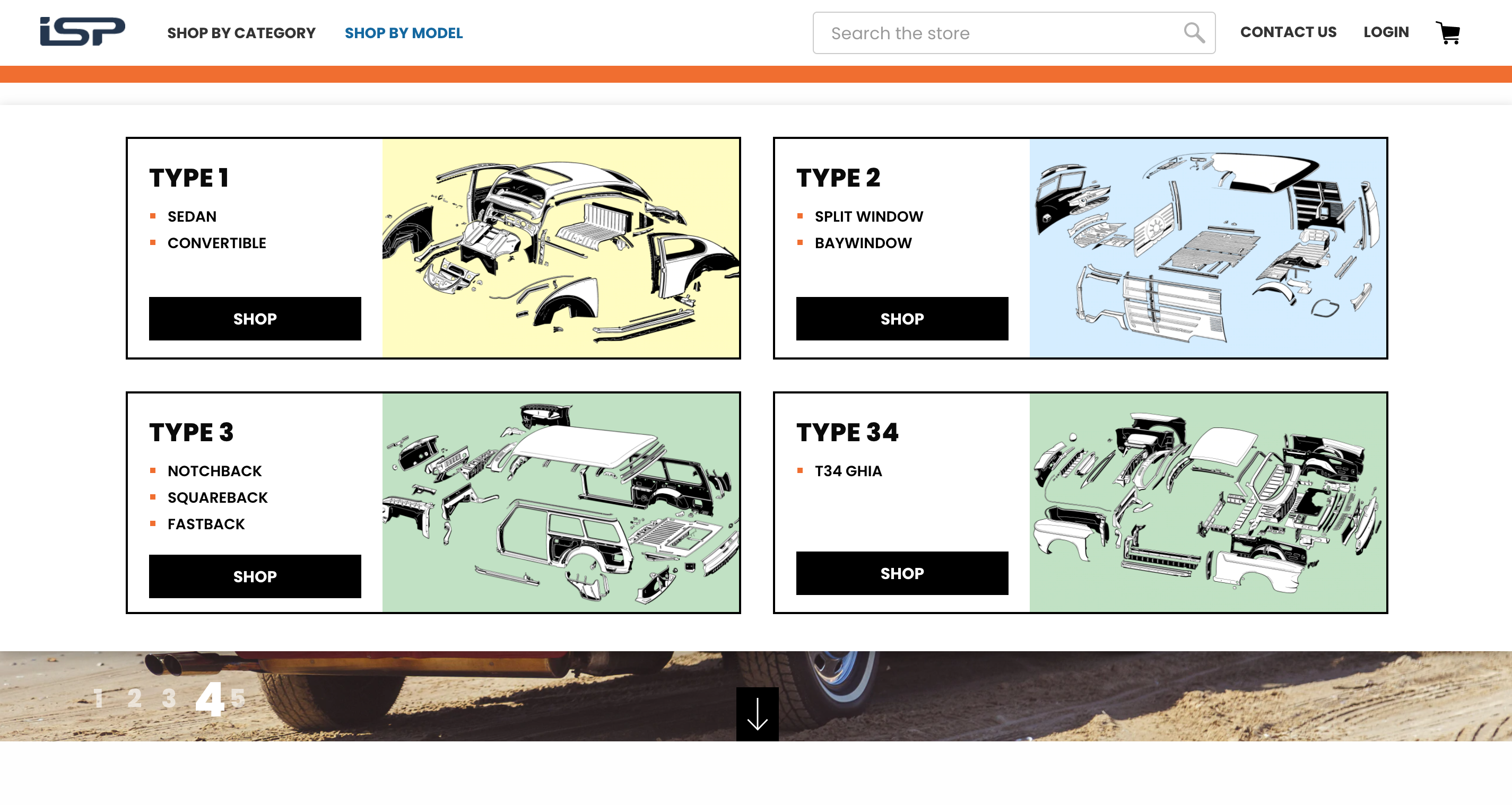
5. How do I shop using the diagrams?
Navigating the diagrams is simple. Hovering over a bubble will open the product "Quick View." Clicking on a bubble will open the product details page.
Quick View:
To quickly view a product, simply hover your mouse over the bubble. This will activate our "Quick View" window. Depending on where the bubble is, the "Quick View" will open on the left or right. Activating the Quick View will also highlight the product or products in the product table below the diagram. To close the Quick View simply click the "X" in the upper left or upper right corner of the Quick View box. You can also hover over another product bubble which will update the Quick View to the next product.
Quick View & Highlighted Table Example:
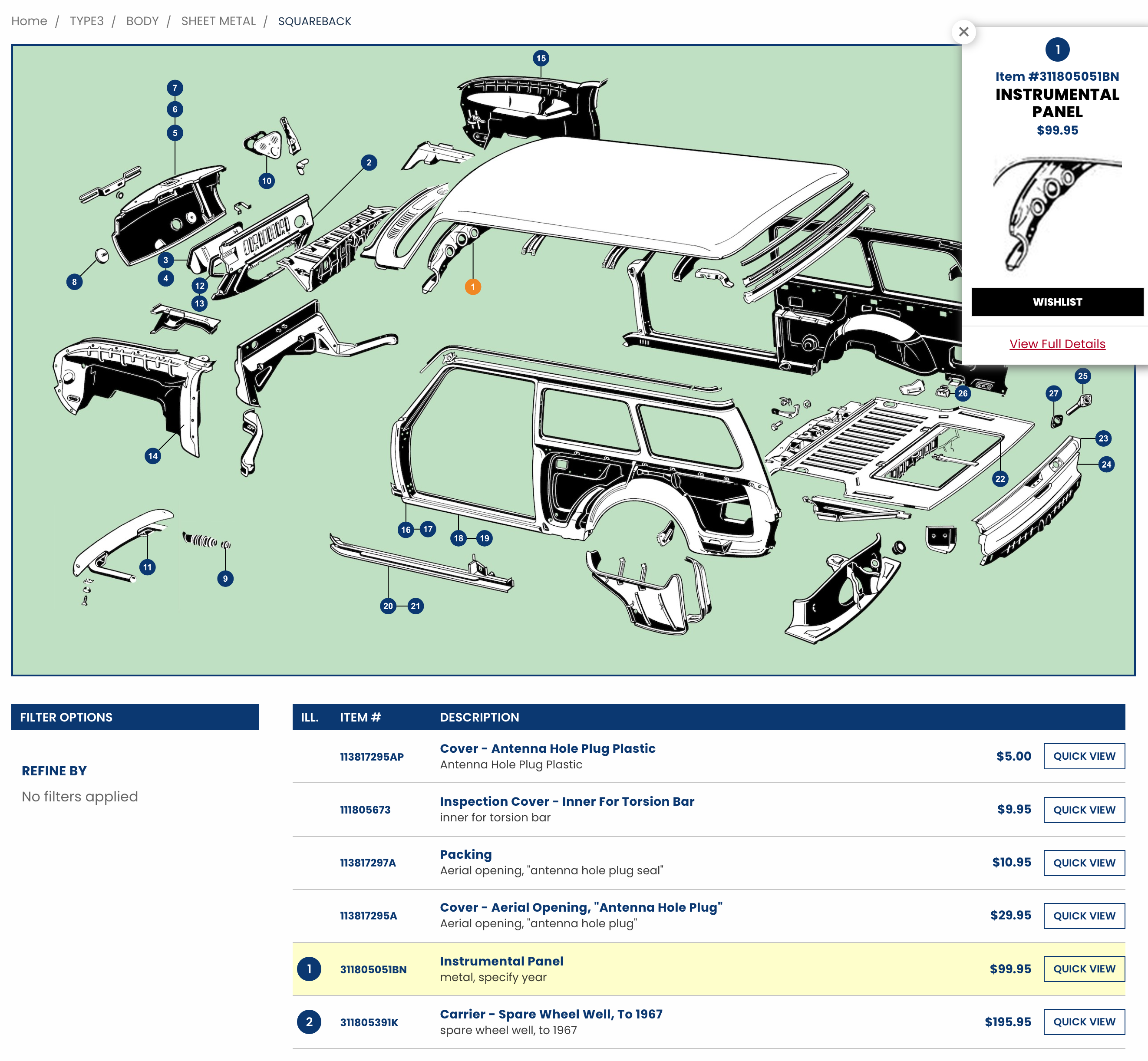
Product Page:
Clicking on a product bubble will open the product details page. This is where you'll find all of the product details, product images, reviews, and more.
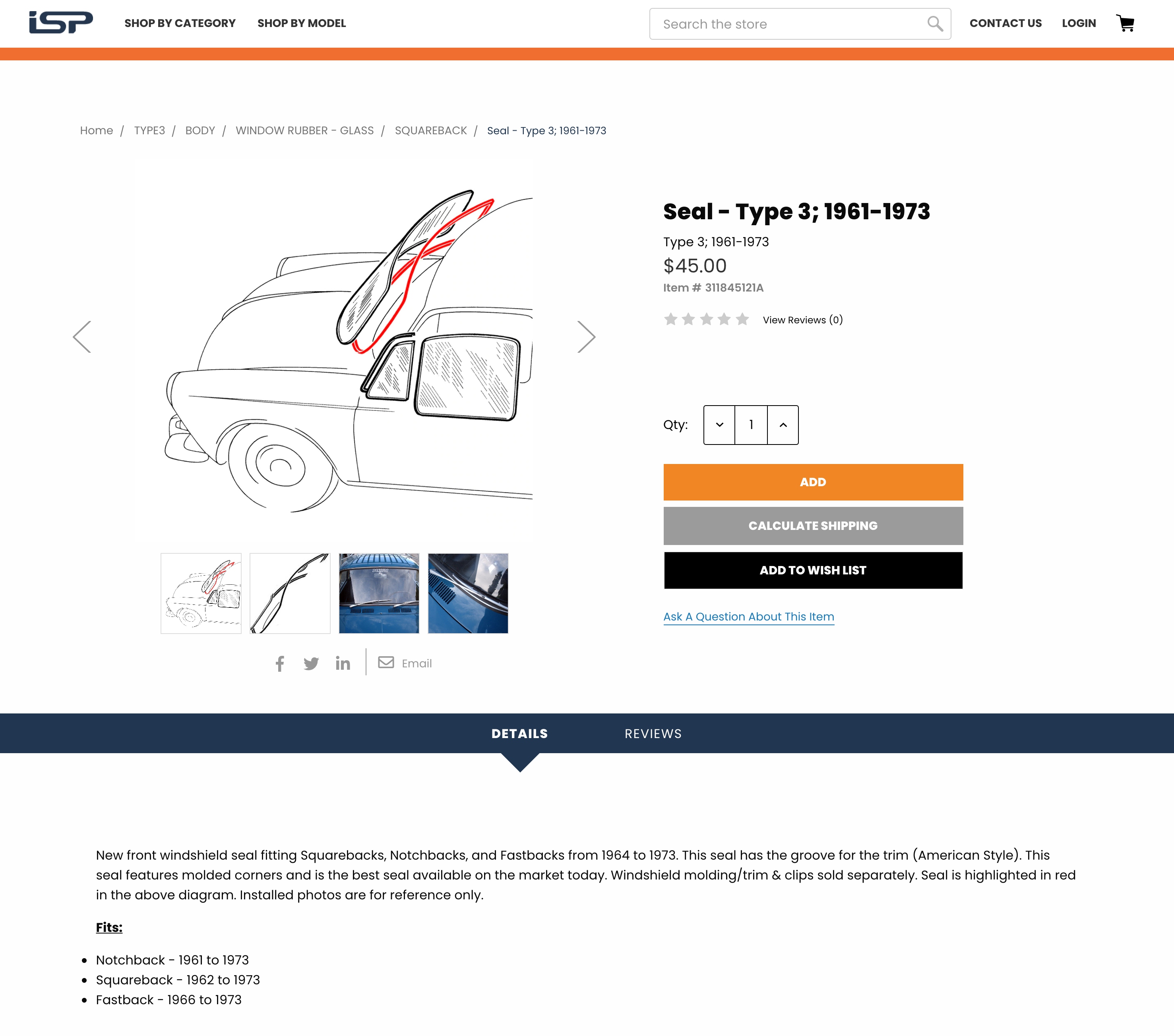
6. Can I use my mobile device to shop by diagram?
Yes, we made it easy to browse and scroll our website using mobile devices whether you're in the garage or on your couch. On mobile devices, the diagram is enlarged. Simply navigate the diagram by dragging your finger around.
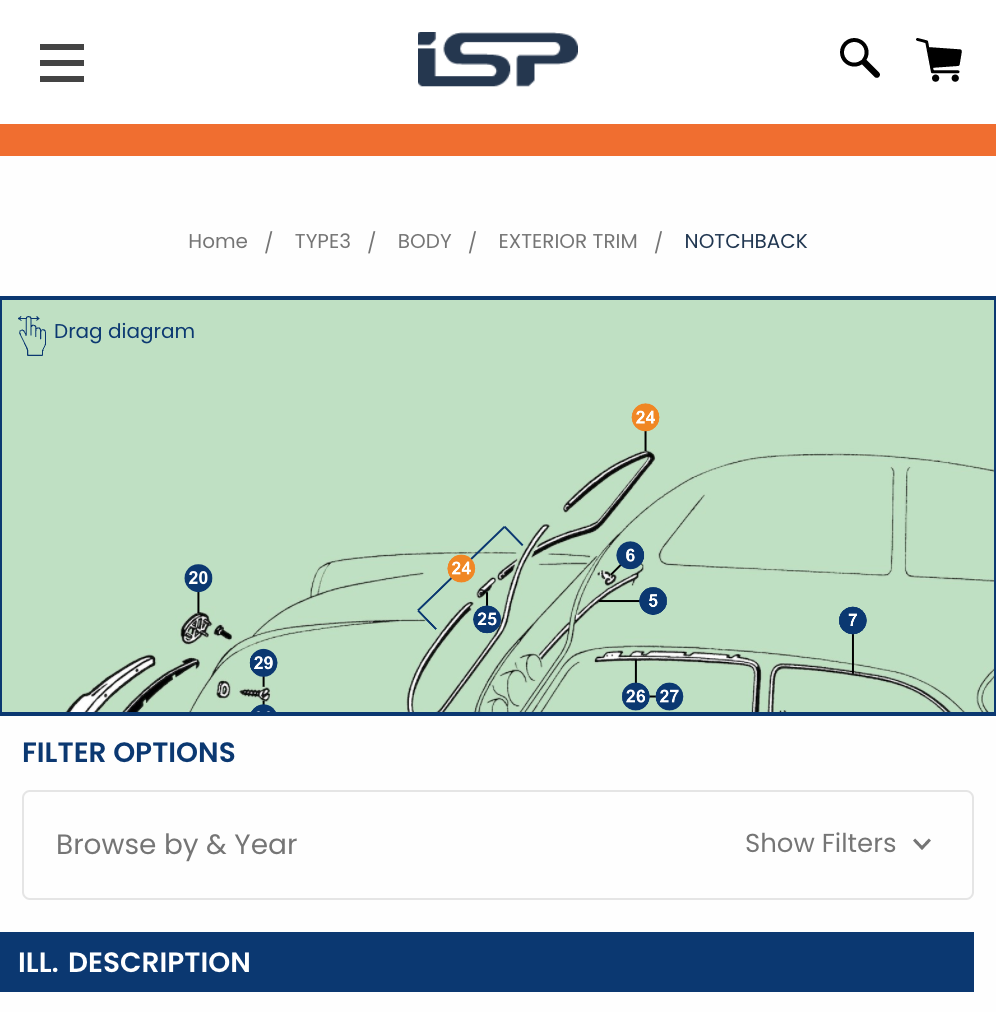
7. I have a different question, where can I ask it?
Please fill out our contact page. Besides calling, it's the quickest way to reach us.